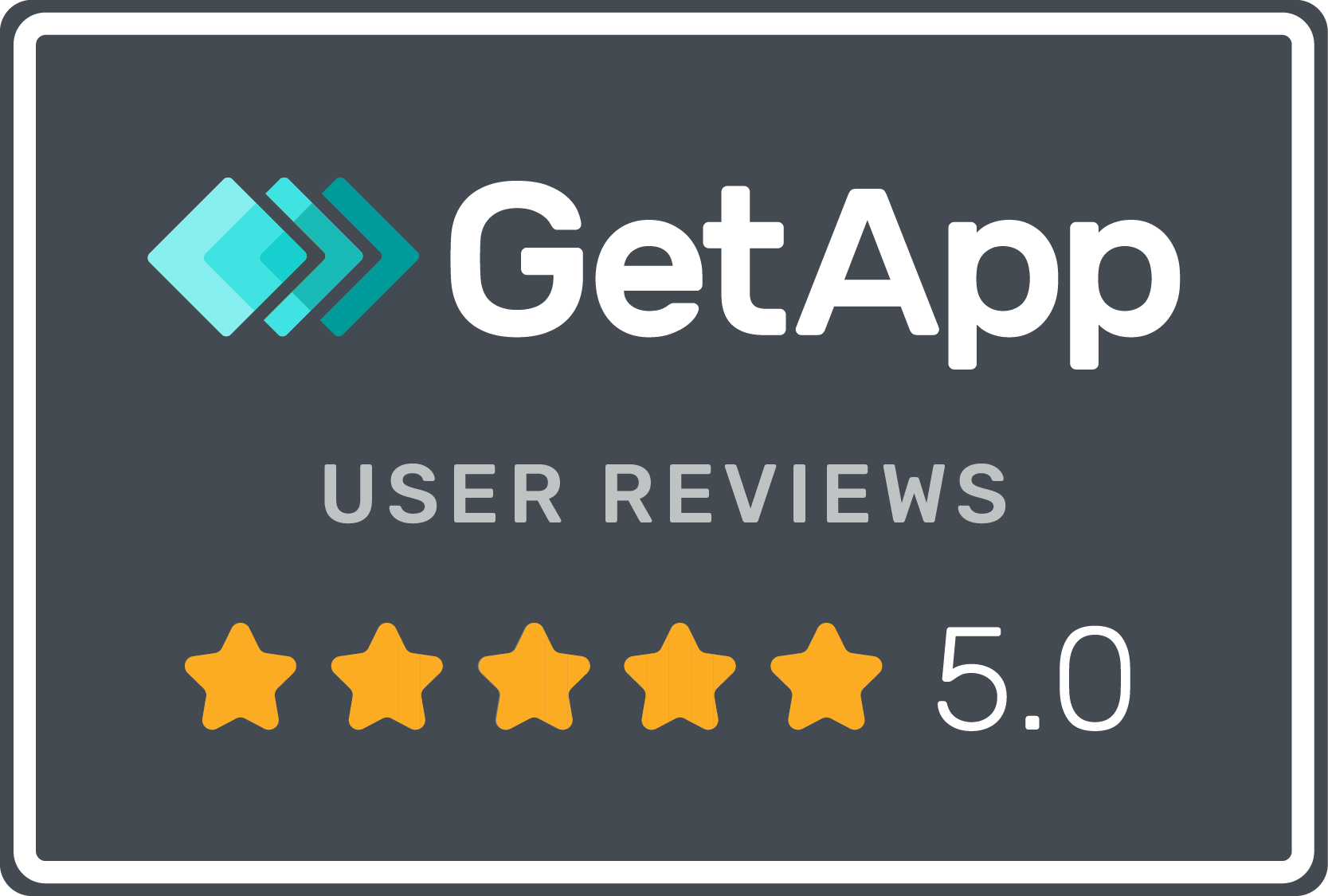Have you ever found yourself in a situation where you were overwhelmed by the manual entry of your Chase bank pdf statement into Excel? Been there too, and we can assure you it is not so much fun. And that’s why we have decided to show you an easier way to convert your Chase Bank PDFs to Excel quickly and accurately.
Step 1: How To Download Your Chase Bank PDF Statement
Before diving into the process of converting the PDF statements, it is important that one prepares chase bank pdf statement. This stage improves extraction quality as well as minimizes any issues during conversion.
- Get The Original Pdf Statements
- Unlock Pdf
- Save & Download Pdf
Step 2: Converting Chase Bank PDF statement into Excel Through Bankstmtconverter.com
This follows from our previous post on how to safely download and optimize Chase bank statements before converting them. In this section, we will be looking at uploading as well as the actual conversion process. Bankstmtconverter.com has been our chosen tool for converting Chase Bank PDF to Excel.
Follow these steps to continue converting:
1.Go To Bankstmtconverter.com. A simple yet helpful site for changing chase bank statements into excel sheet is Bankstmtconverter.com.
2.Upload Your PDF file here Look around on the home page till you see ‘Upload’ button.Click on it then pick your prepared chase bank pdf document.
3. Start Convert : by Click on ‘Convert’ Button. This will extract data out of a chase bank pdf document and change it into an excel spreadsheet.
However these methods are not magic, they just expose how good its functions can work on solving both PDF to CSV conversion problems and transactional complexities but let it be noted that you have to read your initial Chase Bank PDF well for data transfers to be accurate.
This will enable one extract transaction details easily thus turning a static Chase bank PDF statement into dynamic excel spreadsheet. The rest of the steps in this conversion process involves manipulation of such data till it suits what you want.
Step 3: Download
In this stage, certainty matters most. Once the Bankstmtconverter.com begins converting from Chase Bank PDF’s to Excel, make sure that you keep looking at any pop-up notifications which appear on your screen because they will guide you through out. When extraction is done successfully, a link for downloading excel document is provided by the site where data has been extracted from.
Download Link: The website shows a download link when extraction and conversion finishes successfully. Clicking it starts off downloading of converted chase bank statement.
Apply these steps when performing sequential Chase Bank PDF’s to Excel conversions. This approach accelerates the speed at which conversion can take place while also making data extraction from the PDF’s to Excel easier. Accuracy is important as relevant and precise alteration of information should be done at every level thereof so ensure that the selected Chase Bank statement works well during its transformation.
Easy Conversion with Bankstmtconverter.com
We showed you how to convert Chase PDF bank statements to Excel. Clearly, this method is superior to manually entering data. Prepare your statements for conversion and utilise Bankstmtconverter.com to convert static PDFs into dynamic Excel spreadsheets quickly. Its capacity to extract data with great accuracy makes this application useful for easily accessing and managing financial information. When you successfully convert them, you will receive a downloaded Excel file that you may securely store to your computer. So, instead of working hard with manual data entry, embrace convenience with Bankstmtconverter.com, where this streamlined data transformation method not only saves time but also enhances efficiency and accuracy while processing financial information
When it comes to converting PDF bank statements into Excel/CSV or Google Sheets quickly and easily, BankStmtConverter.com is the best choice. It features a simple interface, powerful conversion algorithms and cares more about the safety of your files than anyone else does — that’s why it is trusted by thousands of people who want to keep their financial records accurate and convenient.
No longer will you have problems with complex PDFs in your financial procedures! Find out how easy and precise BankStmtConverter.com can be. Visit our website – convert your statements without any effort right now. Many individuals were able to streamline their financial workflows thanks to BankStmtConverter.com, so why not become one of them? Take control over your data effortlessly and optimize effectiveness in all money matters — just give BankStmtConverter.com a try. Change the way you work with bank statements forever by testing out BankStmtConverter.com today.