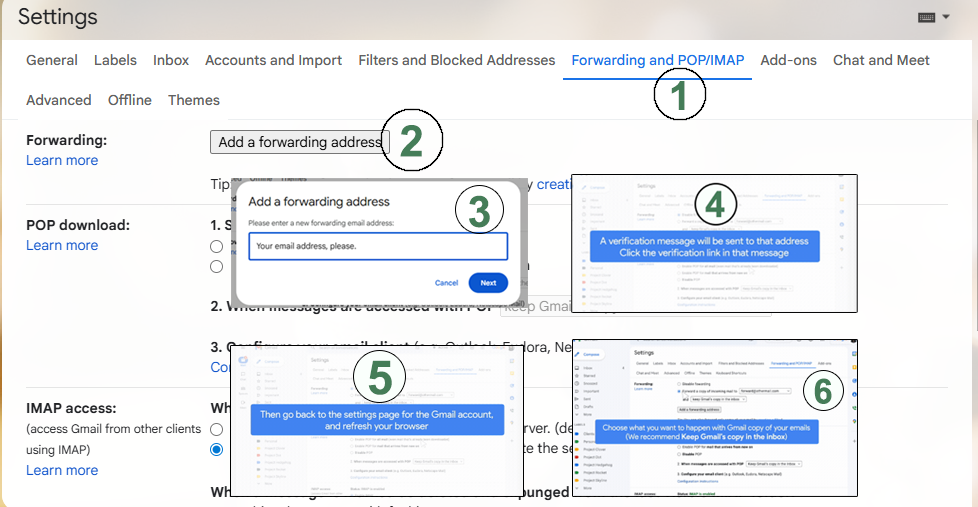Turn On Automatic Forwarding
Follow these steps to forward all incoming Gmail messages to another email account:- Open Gmail using the account you want to forward messages from.
- In the top right corner, click Settings (gear icon) → See all settings.
- Go to the Forwarding and POP/IMAP tab.
- In the Forwarding section, click Add a forwarding address.
- Enter the email address where you want your messages forwarded.
- Click Next → Proceed → OK.
- A verification email will be sent to that address. Open it and click the verification link.
- Return to the Gmail settings page and refresh your browser.
- Go back to the Forwarding and POP/IMAP tab.
- In the Forwarding section, select Forward a copy of incoming mail to and choose the forwarding email address.
- Decide what happens to the Gmail copy of your emails.
- Recommended: Keep Gmail’s copy in the Inbox.
- Scroll down and click Save Changes.
Forward Only Certain Messages
You can forward only specific types of messages using Gmail filters:- Create a filter for the messages you want to forward.
- During filter setup, choose the email address where these messages should be forwarded.
- If the forwarding email doesn’t appear, first enable automatic forwarding following the steps above.
Official Guide
For more details, see the Official Gmail Help Page on Forwarding Emails.Reference
Follow the screenshots and video for a step-by-step guide.