Automate Data Extraction from Your Emails
Welcome to Bank Statement Converter — a simple way to extract data from emails automatically and turn attached bank statements into structured files you can download and use. This guide explains how the Mailbox (Inbox) works, how to send or forward emails from Gmail, what happens after an email is received, plan limits, data retention, file type rules, priority email support, and troubleshooting tips.How the mailbox works
- Inbox (Mailbox): Your account gets a unique email address (an Inbox) that looks like a one-time address configured for your account. You can find the exact address in your Dashboard under Mailbox. Copy that address when you need to send or forward emails.
Step-by-step procedure
- Open Gmail and click Compose.
- In the To field, paste your mailbox address (copy it from Dashboard → Mailboxes).
- Add a Subject.
- In the email body, include any notes or instructions for parsing (optional).
- Attach the PDF bank statement(s). Check your plan limits for maximum attachments (see table below).
- Ensure the total size of all attachments does not exceed 20 MB.
- Click Send.
- Open your Bank Statement Converter Dashboard → Mailbox. You should see the incoming message.
- Once the email is received, it is automatically passed to the Statements section for processing.
- Wait until the item status shows Completed.
- When completed, click the item and download your converted file(s) in your desired format.
What happens after the mail is received
- The message appears in Dashboard → Mailbox.
- Statuses explained:
- Queued — waiting its turn (Starter Plan → Processing Mode: Queue).
- Processing — parsing and conversion are running.
- Completed — the output is ready to download.
- Failed — file could not be processed (credits restored).
- Once the email is received in the Mailbox, it is automatically sent to Statements for processing.
- If the processing is completed, you can download your desired output format.
Available output formats:
- Excel
- CSV
- Merged Transactions
Plans, Limits, and Processing Modes
Choose a plan that fits your workload and upgrade anytime if you need higher limits.Please read the following important information carefully.
- ⚠️ If the total mail size is more than 20 MB, the upload will fail.
- ✅ If a mail upload fails, your credits will be automatically restored.
- 🔄 You can then re-upload the file within the size limits.
- 💡 To avoid errors, always check the total size of your attachments before sending.
- 📌 Remember: the system processes files based on your plan — Queue for Starter and Parallel for Pro and Bussiness.
| Plan | Mail Parse — max attachments | Processing Mode | Data Retention |
|---|---|---|---|
| Pro | Max 3 attachments per email | Parallel | 90 days |
| Bussiness | Max 6 attachments per email | Parallel | 365 days |
File Type Rules
- Starter & Pro Plans: You can attach PDF and image files only (PDF, JPG, PNG, BMP).
- Bussiness Plan: You can attach PDF and image files (PDF, JPG, PNG, BMP).
Priority Email Support
- Starter & Pro and Bussiness Plan get priority email support, which means faster response times for any issues or questions.
- If your mail parse attachment is larger than 20 MB or contains invalid file types, you will receive an immediate notification email from support@bankstmtconverter.com.
- When a file is successfully processed and completed, you will also receive a confirmation email with the status update.
Downloading the converted result
- Go to Dashboard → Statement to view your PDFs that are being processed.
- Once the item is marked Completed, select your desired file format to Download.
Reference
Follow the screenshots below for a visual guide.
-
Your account gets a unique email address.
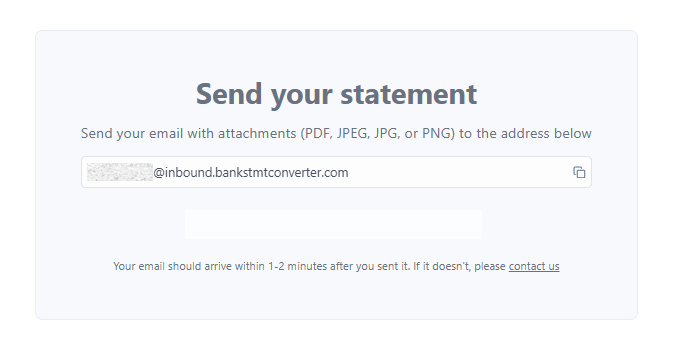
-
In the To field, paste your mailbox address (copy it from Mailboxes).
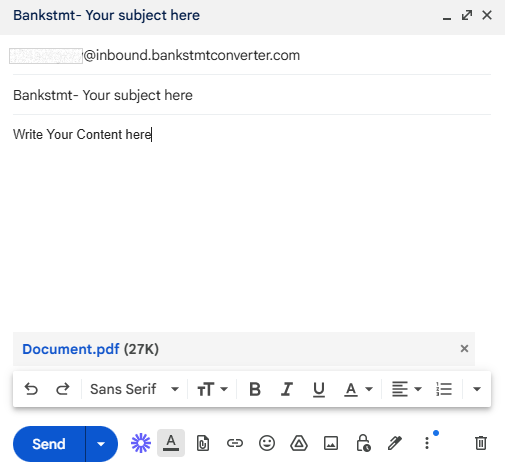
-
Mail received from Mailbox
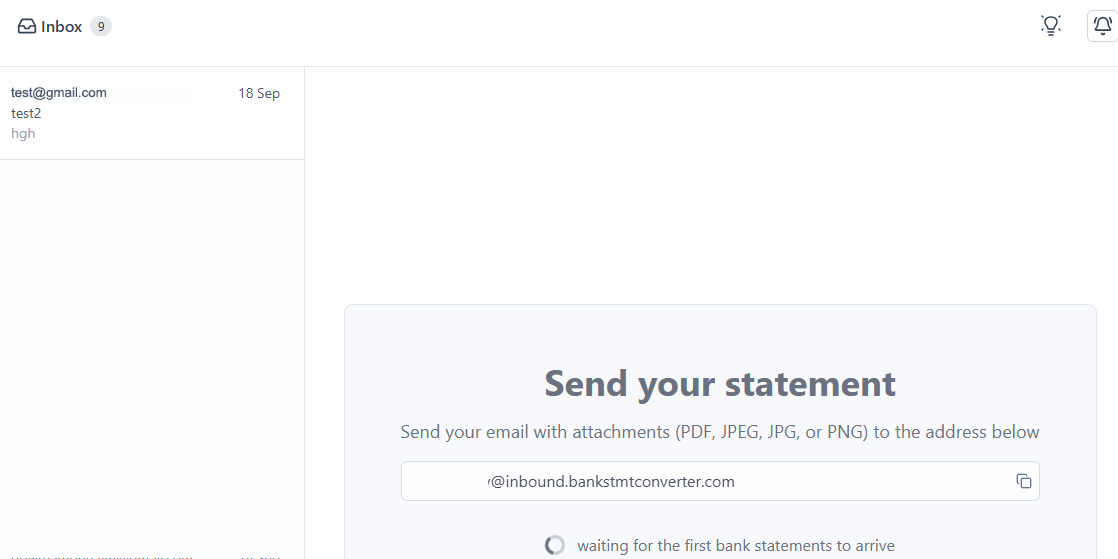
-
Once the email is received in the Mailbox, it is automatically passed to the Statements.
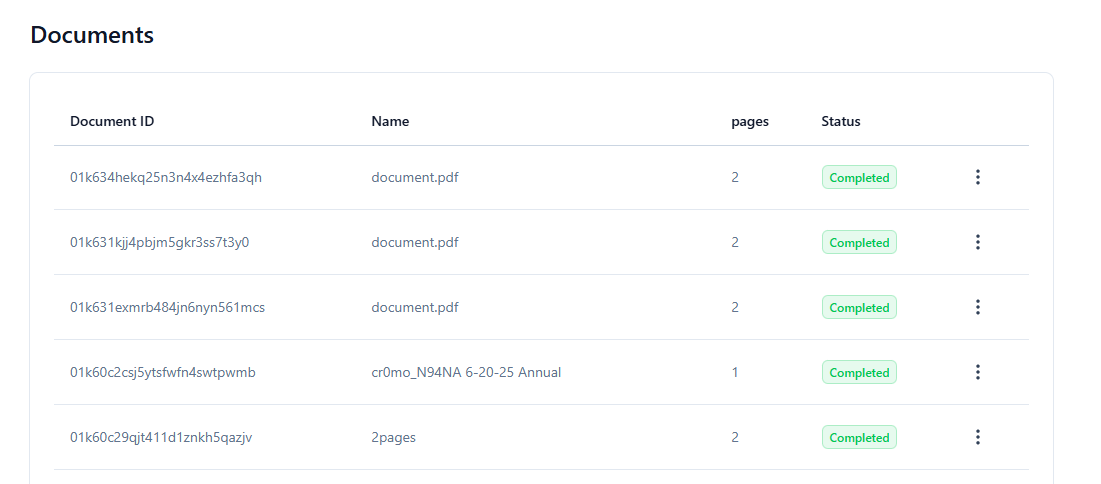
Follow the Tutorial video for a step-by-step guide.

