Automatically push extracted information to any application that supports Webhooks.
Access Integrations
- Login to your Bank Statement Converter account.
- Go to the Dashboard.
- Click on Integrations → Webhook
- Enter the Name & Destination URL provided by the third-party app where you want to send data.
- Click Submit
- Ensure the Webhook is active. You may see a status indicator like “Active” or “Enabled”.
- You can edit, delete, or log existing Webhooks anytime from the Webhooks page in Integrations.
- Keep your Webhook URLs secure to prevent unauthorized access.
Send Data to a Webhook
If you want to send your parsed data to your server, another app, or a platform that isn’t directly integrated with Google Sheets, or similar tools, the easiest way is to use a webhook. A webhook allows you to transfer data from one application to another in real-time, making it a more practical solution than traditional APIs.Steps to Export Your Parsed Data via Webhook
Step 1: Copy the endpoint URL from the application where you want to send the data. Step 2: In your Bank Statement Converter account, go to Integrations → Webhooks.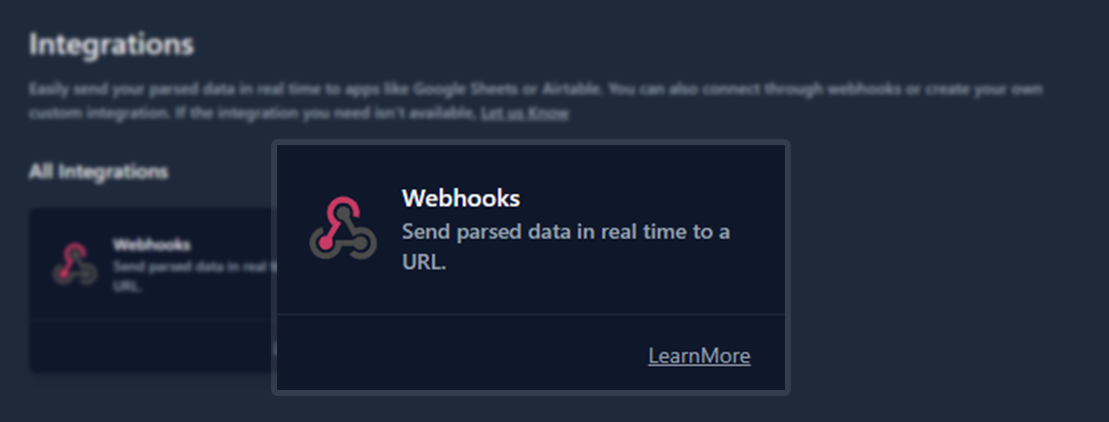
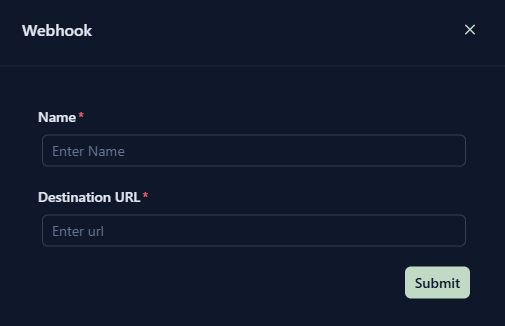
Configuring Your Server to Receive Payloads
If you want to receive Webhook events on your own server, you can use the following code samples to handle the payload data effectively.PHP
go
Python
Node.js
Secure Your Webhooks (Optional)
To receive Webhooks, you need a publicly accessible URL (the Webhook endpoint). Be aware that this can be insecure, as anyone who knows the URL could trigger actions on your server. BankStmtConverter provides a unique Signing Secret for each Webhook. Every Webhook payload is signed using this secret, and the signature is sent in the request headerBankStatementConverter-Signature.
Verifying this signature ensures that the request is genuine and truly sent from BankStmtConverter.
How to Verify the Signature
- Use your Signing Secret to generate a signature for the received payload.
- Compare your generated signature with the
BankStmtConverter-signatureheader sent with the Webhook. - If both signatures match, the request is authentic and safe to process.
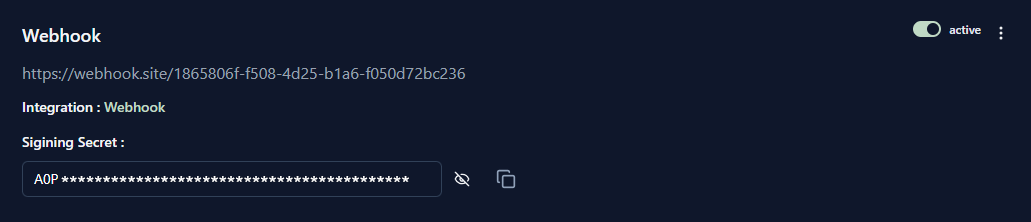
Steps to Verify the Signature
- Generate a hash of the entire received payload using the HMAC SHA-256 algorithm with your Signing Secret as the key.
- Convert this hash into Base64 format.
- Compare your generated signature with the value received in the BankStmtConverter-signature header.
- If both values match, the Webhook is verified.
Webhook Event Fields
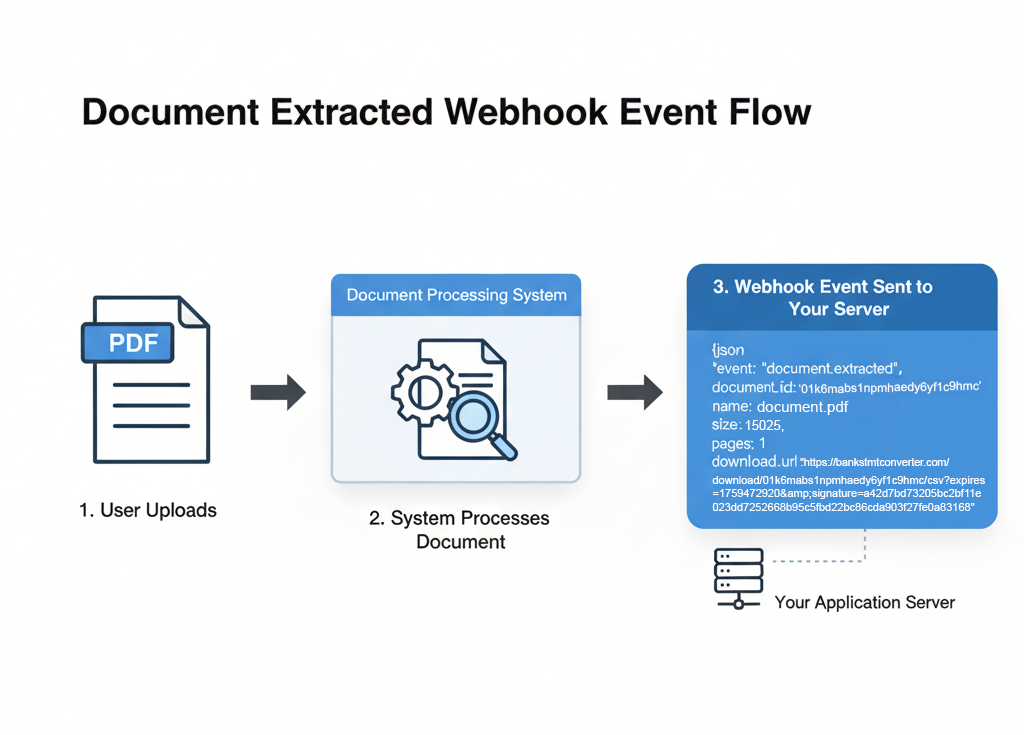
| Field Name | Value from your event | Meaning |
|---|---|---|
event | "document.extracted" | The core action: The document has been successfully processed and its content/metadata is now available. This triggers your system to act. |
document_id | "01k6mabs1npmhaedyc9hmc" | A unique identifier for this specific document. Use this ID to fetch the extracted data (text, tables, etc.). |
name | "Bankstmtconverter-Pricing.pdf" | The original filename of the document. |
size | 15025 | The size of the document in bytes. |
pages | 1 | The number of pages in the document. |
download_url | (A URL) | A temporary link to download the original document or possibly the extracted data (e.g., CSV/JSON file). |
Reference
Follow the screenshot above for a visual guide.
- Enter the Name & Destination URL provided by the third-party app where you want to send data.
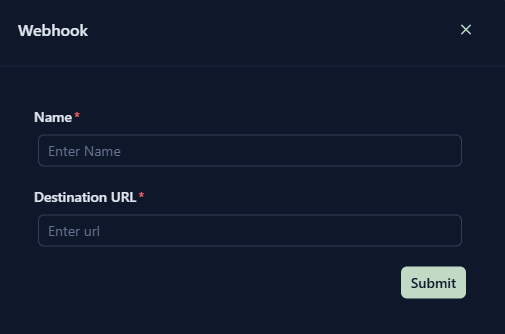
- Ensure the Webhook is active. You may see a status indicator like “Active” or “Enabled”.
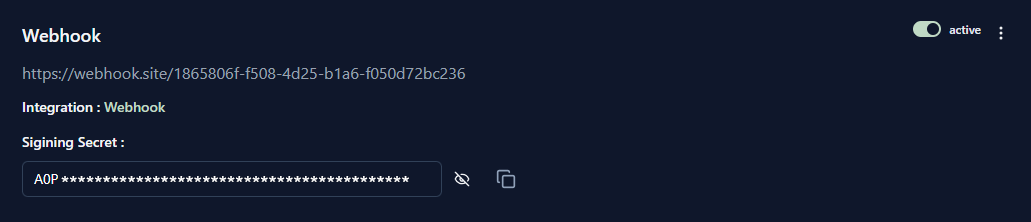
- In the options menu, you can edit or delete your Name and Destination URL.
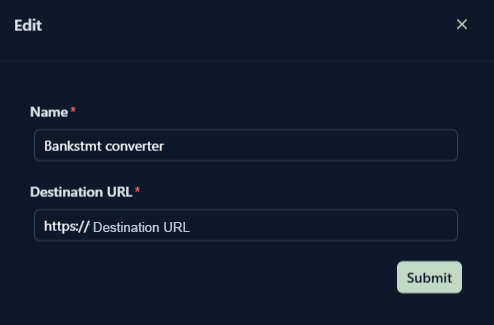
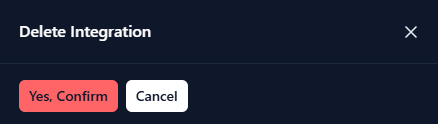
- Click Logs in the options menu to view your Webhook Logs.
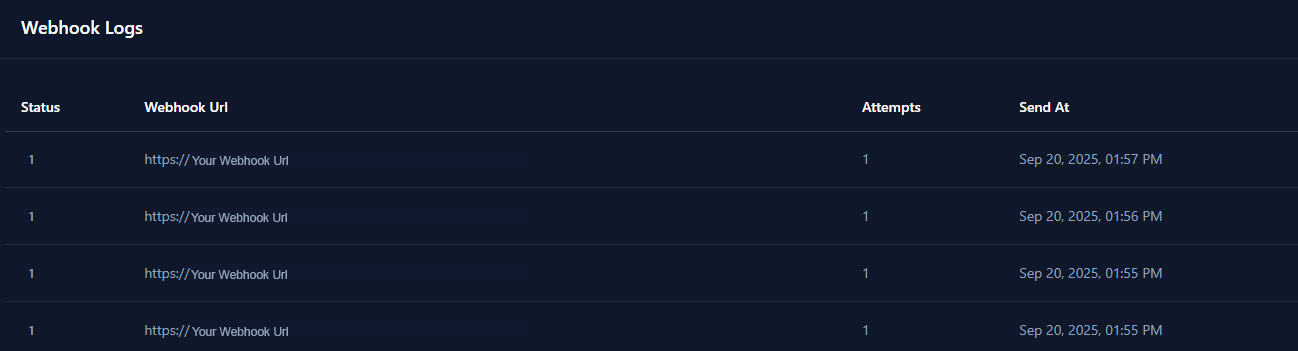
Follow the video for a step-by-step guide.

