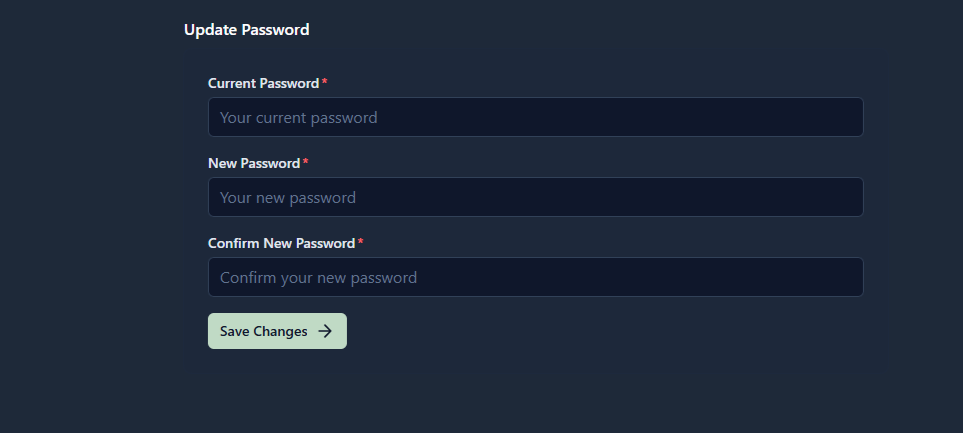This helps keep your account safe and secure.
Update Password
Current Password
- Field Label:
Current Password - Description: Enter your existing password to confirm your identity before changing it.
New Password
- Field Label:
New Password - Description: Enter the new password you want to set.
- Choose a strong password (at least 8 characters, including uppercase, lowercase, numbers, and symbols).
Confirm New Password
- Field Label:
Confirm New Password - Description: Re-enter the new password to make sure there are no typing mistakes.
Actions
- Save Changes
Click this button after filling in all fields to you get the notification on Password Updated Successfully. Then, you will be logged out automatically and taken to the Login Page. Enter your new password to login again.
✅ Tip: Always use a strong and unique password that you don’t use on other websites.
Reference
Follow the screenshots and video for a step-by-step guide.
- Open and upgrade Your Password